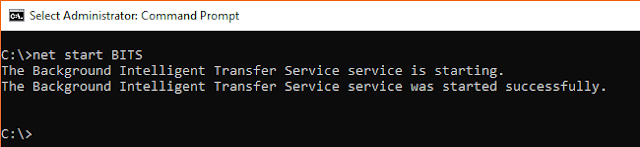Windows Administrator Basics: Managing Windows Services from Powershell

This is the third article of 'Windows Administrator Basics : Windows Services" series. In this series we will learn to manage Windows services from Powershell. If you have not read previous articles then follow below links to navigate through them. Part1: Windows Administrator Basics: Windows Services Part2: Windows Administrator Basics: Managing Windows services from command line Get status of a service using Get-Service cmdlets The Get-Service cmdlets allow you to list services on local computer. Examples : List all services on the computer PowerShell Copy PS C:\> Get-Service Status Name DisplayName ------ ---- ----------- Running...